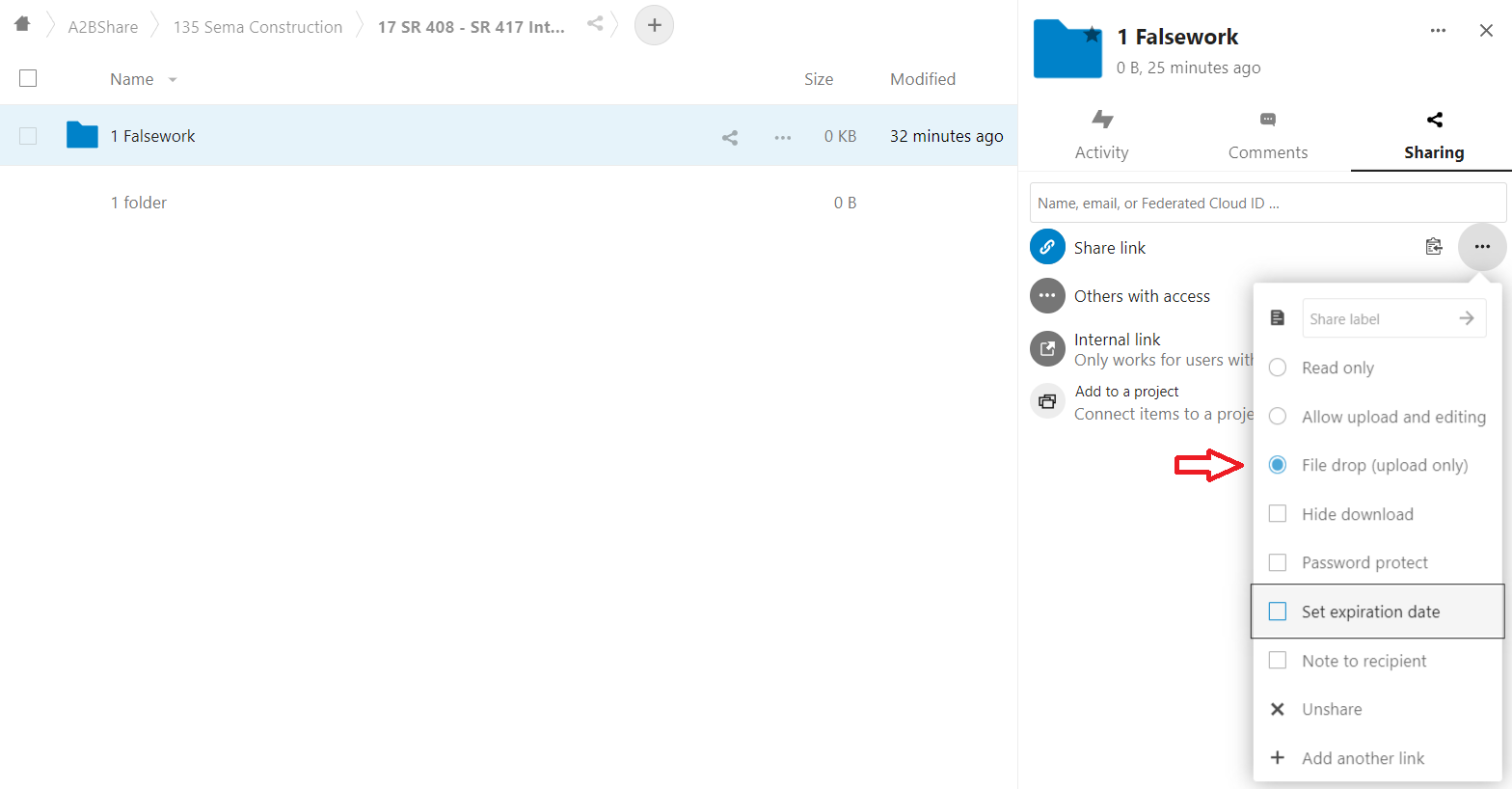Next Cloud
- Go back
- Logging in
- Creating New Folders
- Uploading Files
- Creating a link for a single file
- Sharing an entire folder (Read only)
- Sharing an entire folder (File Drop)
Go back
Logging in
- If you need your credentials, email Michael.
- Go to a2bcloud.link
- Enter your username and password
- Click “Files”
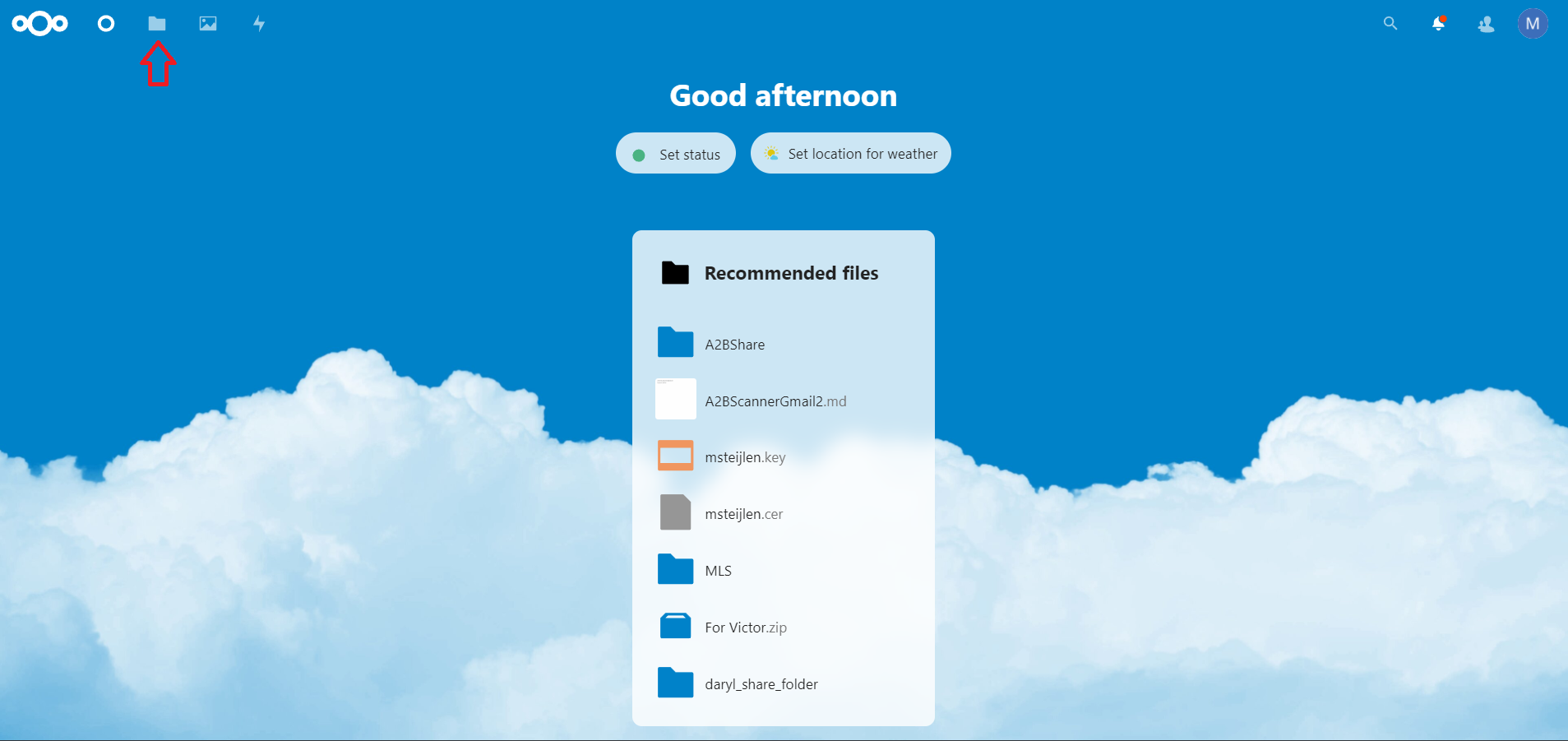
Creating New Folders
- Click the “+” button
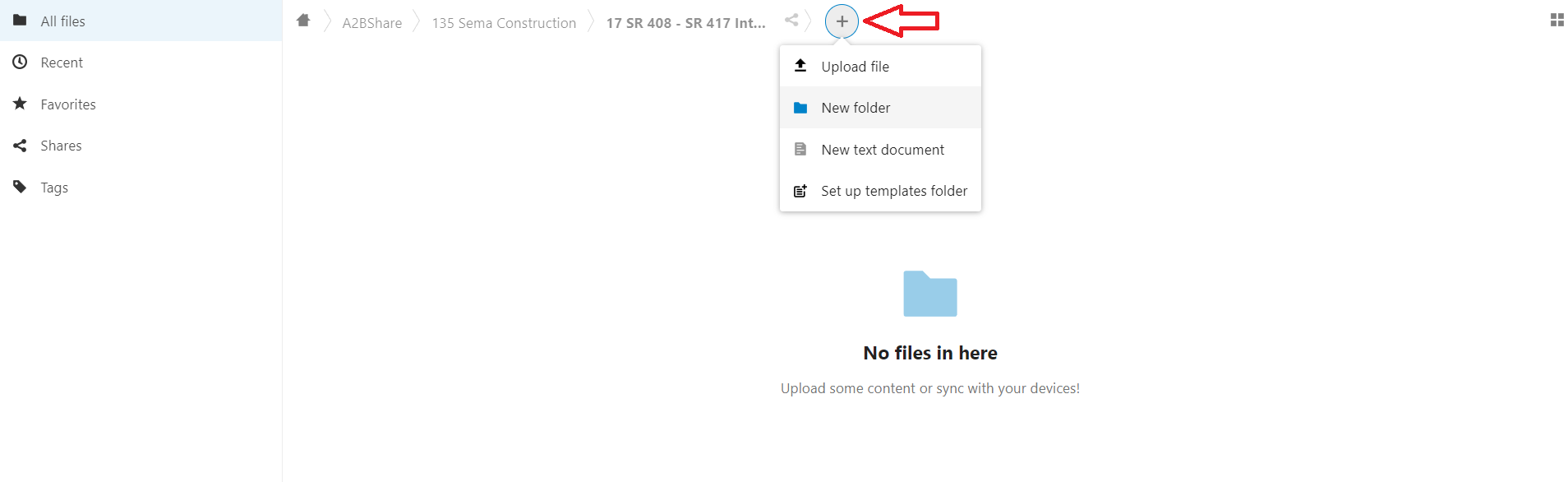
- Enter a name for the new folder
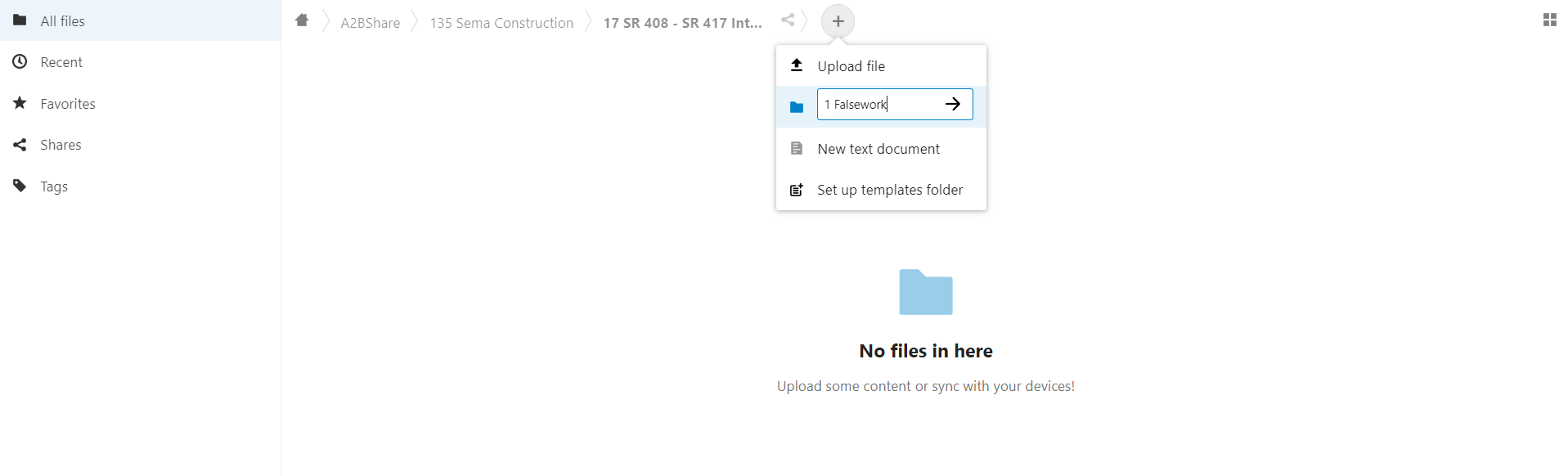
- Click the “->” Arrow
Uploading Files
- If you do not have access to the /A2BShare/ folder in your drive, Email Michael
- In the A2BShare Folder, Navigate/Create the folder structure following the same standards as the “P” (Project) Drive
For Example:
/A2BShare/### Client/## Project/## Task/YourFiles.txt
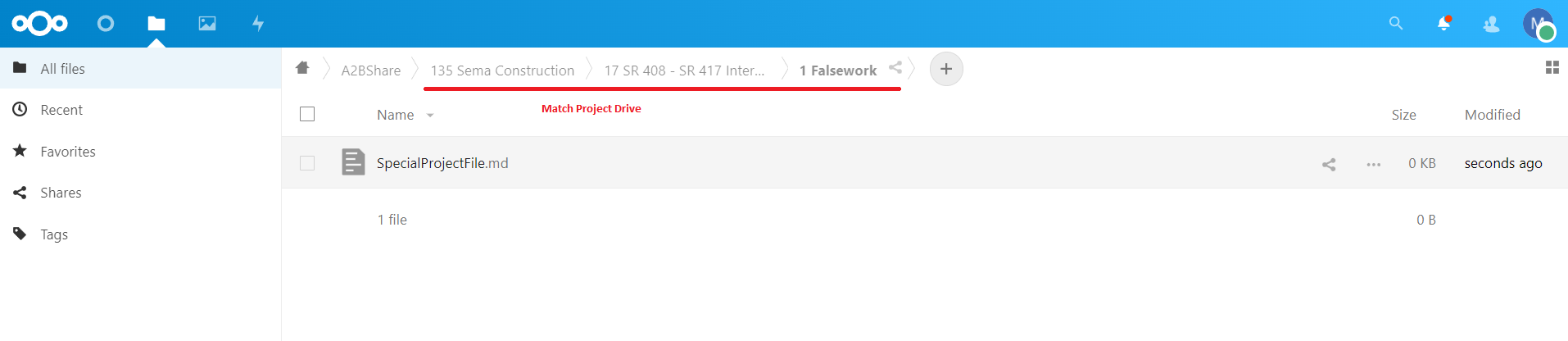
- After you have navgated to the appropriate folder, Drag files from your PC into your web browser to upload.
Creating a link for a single file
- Select the file
- Click the share icon

- Click the “+” to create a share link
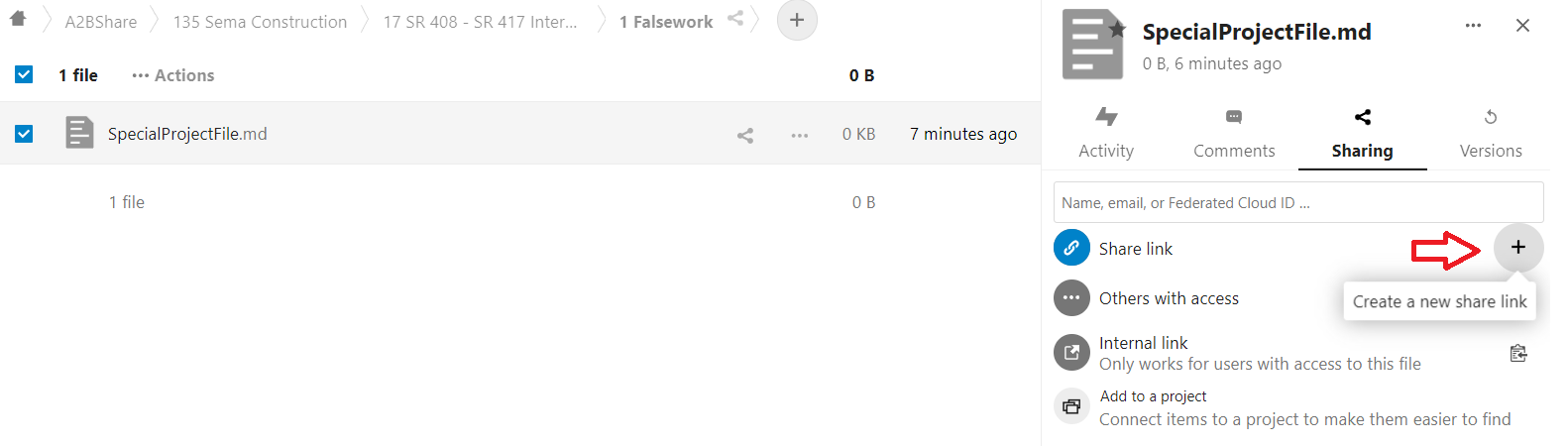
- (Optionally add a password to protect the file) Click the “…”
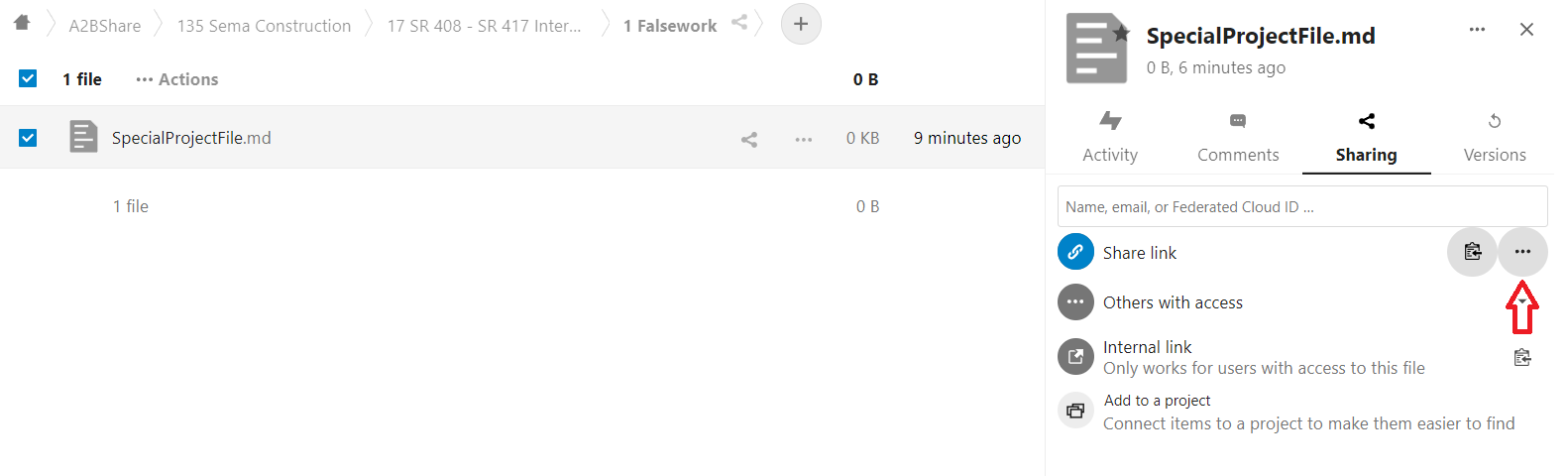 Then select “Password protect”, and use the generated password (or create your own)
Dont forget to hit the “->” button to save the password
Then select “Password protect”, and use the generated password (or create your own)
Dont forget to hit the “->” button to save the password
Sharing an entire folder (Read only)
- Click the “Share button” of the folder

- Click the “+” to create a share link
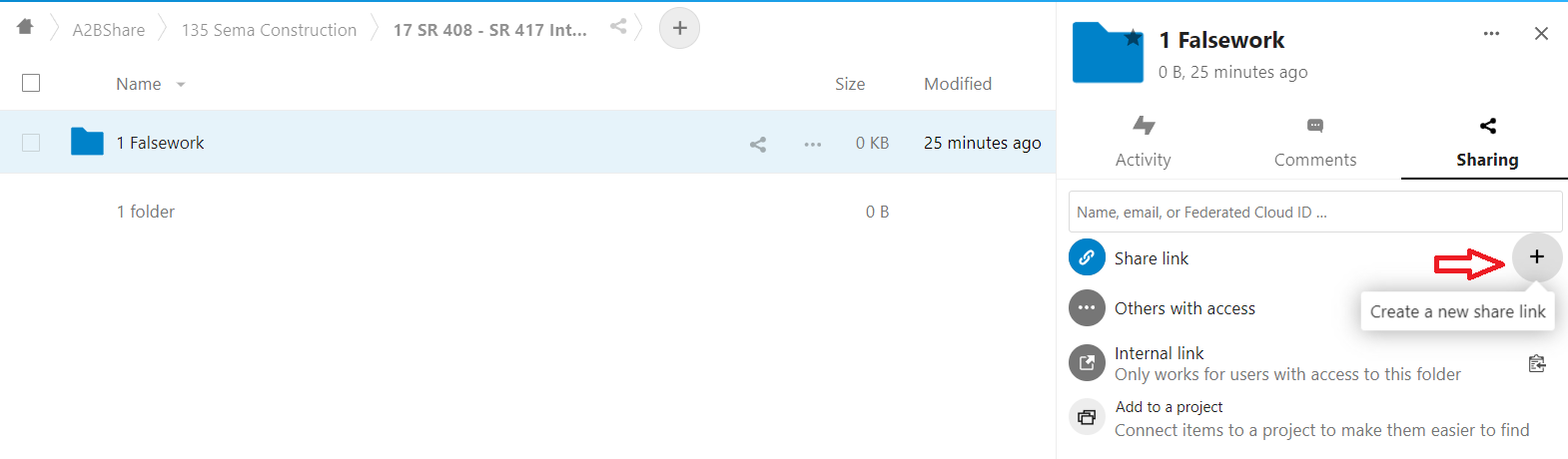
- Choose read only (and optionally password protect the link)
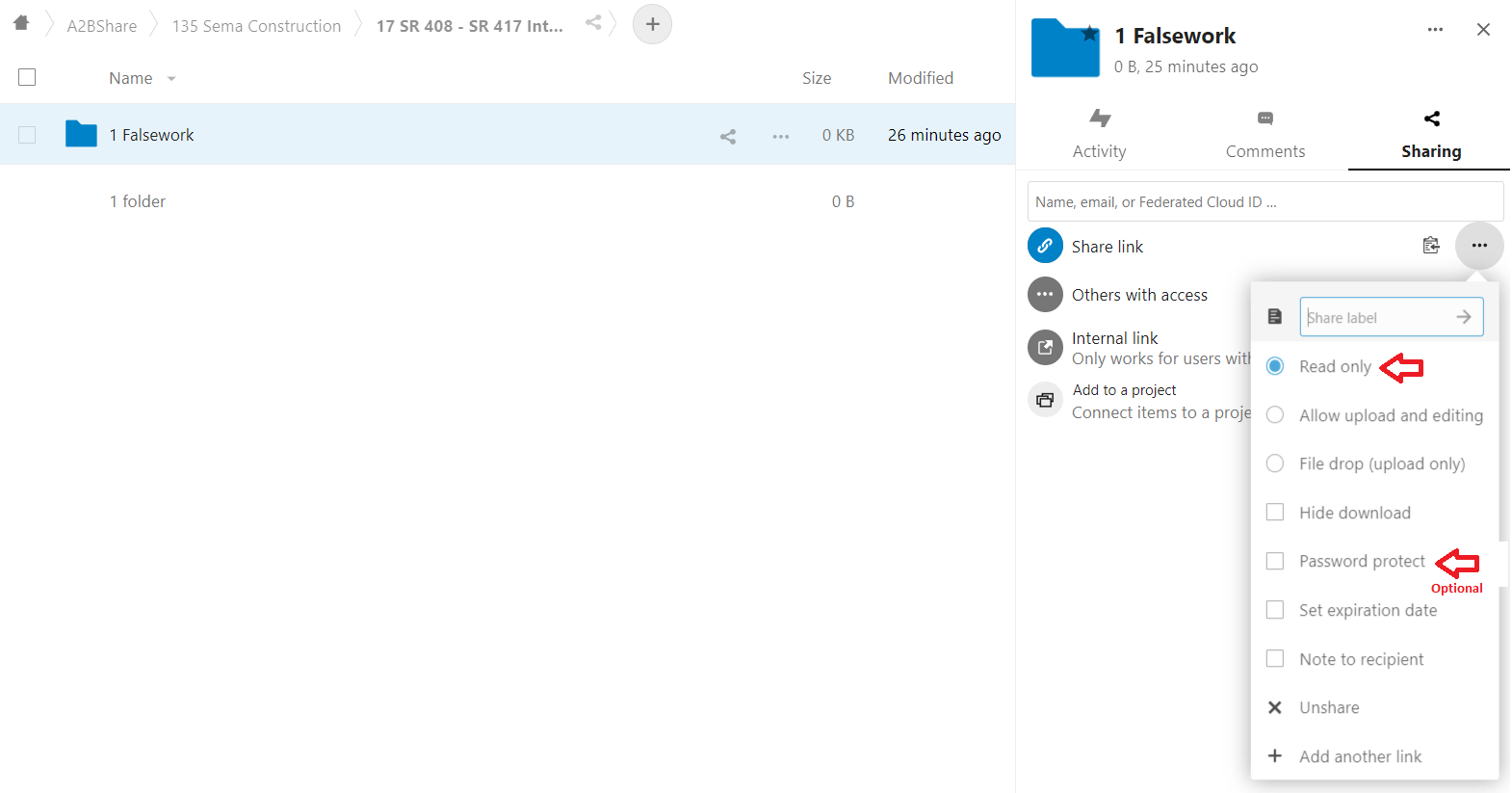
Sharing an entire folder (File Drop)
- Follow steps from Sharing an entire folder Read only But Select “File Drop” in step 3